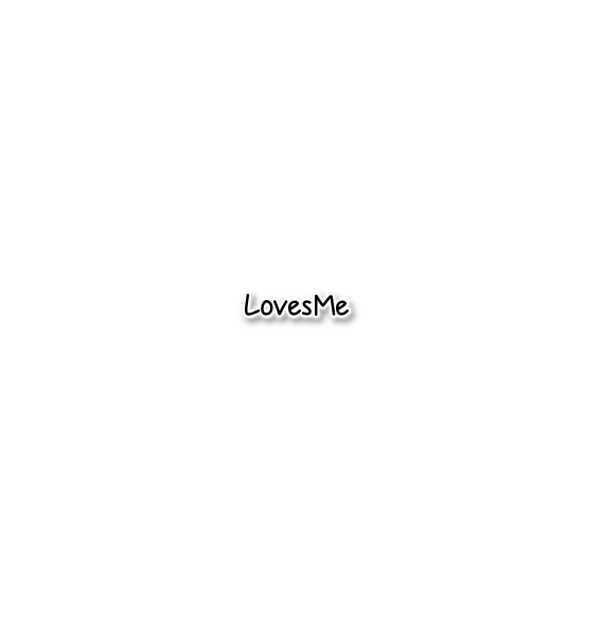Supplies:
Tube of choice
I am using the a tube by Hannah Lynn
You MUST have a license to use her art
you can find her tubes and get a license at CDO Store
here
Scrapkit of choice
I used a kit by Niqui's Designs called Halloween Treat Collab
Template is by Leah of Amy & Leah's Gimptastic Tuts
Its template 5 of the Halloween templates 1-9
here
Mask of choice
the mask I used is Halloween mask 1 by Tonya at Creative Misfits Creations
here
Font of choice
I used is SpiderWritten
I got mine from dafont
here
filter used :
Richard Rosenman scanlines
Note:
Autocrop Layer as you go
you can add your drop shadow and add bevel to elements as you go too
If you need to name your new layers as you go
I skip this step but its helpful to find your layers easily
Lets start by opening the template
click on the bg layer and scale to 800 x 800 px
Image/ fit canvas to layers
(This just gives us plenty of room to work . We resize at the end. )
Delete credit layer and rect 1 layer
Click on the oval layer to make it active
Add new layer . Make the new layer active
Open element 25 ( frame)
resize frame to 150px height but we want to keep the width the same
(to do this click on the chain so that its a broken chain then resize
height only, then click scale )
copy and paste, position if needed then anchor
With the magic wand (fuzzy select tool ) click inside the first frame on the left ,
Hold the shift key down and use the wand inside the frame at the right side
You should have marching ants for both frames
Add new layer and make the new layer active ( the marching ants should still be there)
Select/ grow by 3 px
move layer below the frame by using the down arrow
Open paper or color of your choice.( I used color # 2e1369 to match my tubes )
if using a color then fill with the color and select none
If using a paper then Paste into ( not paste but paste into)
position and when happy anchor, select none
make rec 3 active ,alpha to selection, add new layer
make new layer active and fill with color , paper or texture of your choice
I just filled mine with black
delete the original rect 3
repeat for rect 2
make oval layer active, alpha to selection
add new layer
Make new layer active and fill with color , paper or texture of your choice
I filled mine with color # ef5401 to match the frame
if using a color then fill with the color and select none
If using a paper then Paste into ( not paste but paste into)
position and when happy anchor, select none
delete the original oval layer
Make circle layer active, alpha to selection,
add new layer and make the new layer active
fill with color , paper or texture of your choice
I used pp 2 from the kit
if using a color then fill with the color and select none
If using a paper then Paste into ( not paste but paste into)
position and when happy anchor, select none
delete the original circle layer
Make thin circle layer active , alpha to selection,
add new layer and make the new layer active
fill with color , paper or texture of your choice
I used the color white
if using a color then fill with the color and select none
If using a paper then Paste into ( not paste but paste into)
position and when happy anchor, select none
delete the original thin circle layer
make words layer active,( if you want to you can fill with another
color, paper or texture) I left mine as is
filters/decor/add bevel Note: uncheck the " Work on copy" box
Thickness 2 /ok
right click and select - merge layer down
It is now merged with words back
Make inside frame layer active ,
-If you use the blinds then use your fuzzy select tool ( the magic wand)
and click the inside frame
filters/ Distorts/blinds You will have to play with the settings , I didn't use this filter
When happy select none and repeat for the other inside frame
I used the Richard Rosenman scanlines vertical with default settings
for this , alpha to selection , filters/ Richard Rosenman/scanlines
click the v tab and use the rest of the default setting
add new layer , keep your ants marching
open your close up tube
copy and paste INTO , resize and position , use my tag for reference
of placement if needed, anchor when happy
add new layer , the ants are still marching
repeat into the opposite inside frame
anchor when happy with the placement and size of tube
If you are using the same closeup tube you can duplicate
click layer/Transform/flip horizontally
select none
Note: if using more than one tube you need to use the same
artist for each tube.
click on one of the tube layers , duplicate
filters/blur/gaussian blur / horizontal 2 and vertical 2 px
click mode/soft light
no drop shadow to this layer
click on the other tube layer and repeat except
mode/ Hard light
Make the cirlcle layer active , alpha to selection
add new layer and make it active ( you should have marching ants)
Open your full size tube
copy and paste INTO , postion and resize as you like it
when happy , anchor, select none
Lets go back to our closeup tubes.
ds to the bottom tube of each
merge the top tubes down to the bottom tubes
you should have a closeup in each end inside frame
On each click mode/ screen
Add your elements . Use whatever you like .
Here is a list of what I used and you can use my tag as
reference if you like. Or , just do your own thing. Thats always the
most fun!
Elements used:
element 16 ( Jack o Lantern)
element 20 ( one-eyed bat)
element 22 ( black cat )
element 23 ( moon with bats)
After you have all of your elements added and
you are happy with everything we are going to add our
drop shadows if you haven't alread done so.
I also added bevel 2 width to the frame, black cat, and moon
Hide the background layer
Merge Visible Layer
autocrop layer and scale to 600 px width
unhide the bg layer
add new layer and fill with paper, color or texture of your choice
I used paper 3 , right click the layer and add layer mask ,
tick the box that says black (full transparency) add
open your mask
copy and paste
position and scale if needed , when happy anchor
delete the bg layer
image /autocrop image
scale to 600 px width if needed
add your copyrights and name
Be sure to Save As (not save)
I hope you enjoyed the tutorial